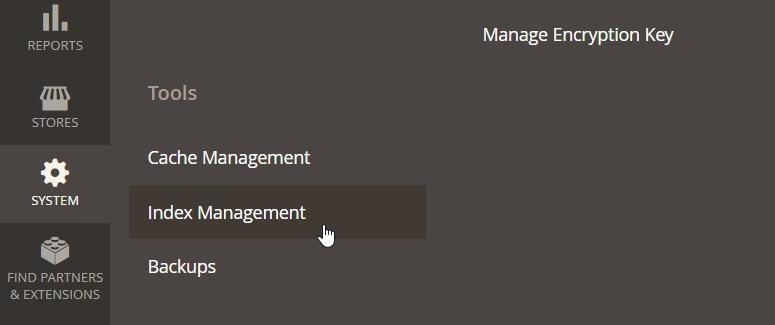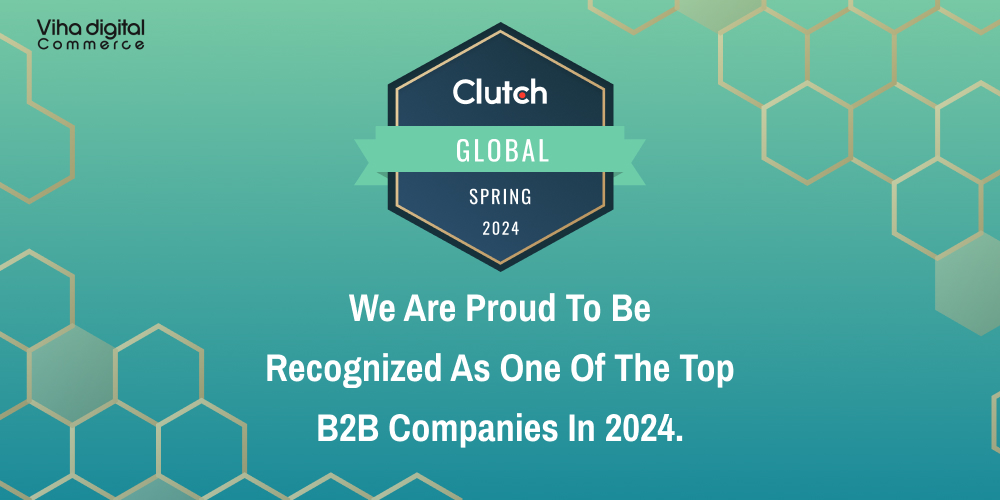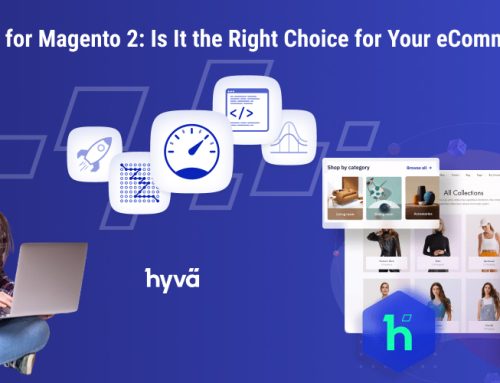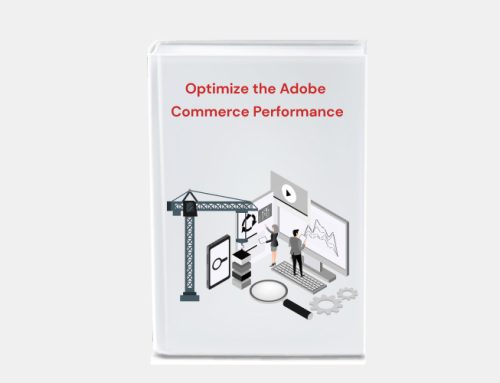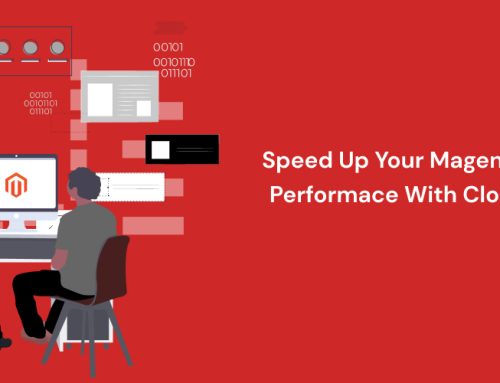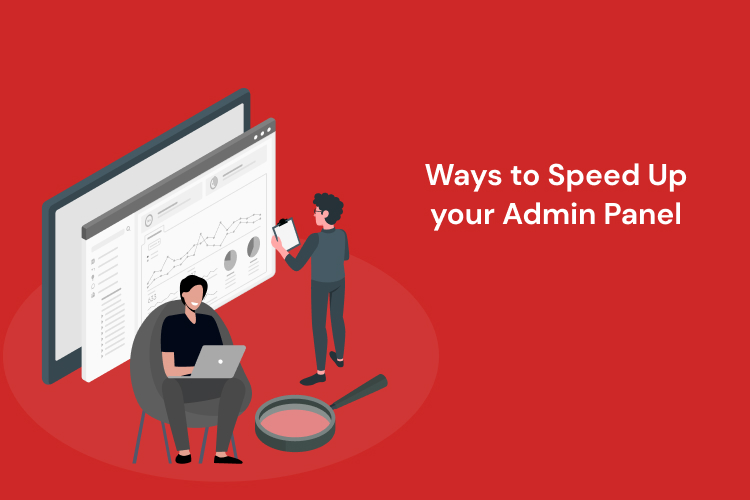
11 Ways to Speed Up your Magento Admin Panel
It is crucial to speed up the Magento 2 admin panel for frontend Speed Optimization and Backend Speed Optimization.
However, the admin panel might be a complicated platform. The Magento 2 sluggish admin interface may upset developers who have to wait for trivial operations such as adding a product or saving a setting.
If the admin can perform efficiently, the business will profit, and here are all the solutions from Certified Magento Developers to the issue of sluggish Magento 2 admin:
1. Clear Cache
By configuring caching, you may boost the performance of your Magento store while also assisting you with Magento Speed Optimization for Frontend as well as Backend Dashboard. This will allow the system to recover previously accessible items. You will save a lot of execution time and memory space if you clear the cache on a regular basis.
There are several kinds of cache in Magento, as well as techniques for clearing them.
Go to the Admin Panel, then System > Tools > Cache Management.
The various cache types and their states (enabled, deactivated, etc.) are displayed in the Cache Management section. You may also manually flush the appropriate cache here or, alternatively, consider installing a cache plugin for these reasons. In addition, you may utilize Redis to manage to cache.
2. Review Installed Extensions (Remove Unused Modules, Optimize Utilized Ones)
Multiple modules performing diverse activities enabled on a Magento website might drastically reduce speed.
When performing unneeded actions, the extensions place an unexpected load on the server. As a consequence, the overloading caused by unneeded modules may be the primary cause of Magento 2 backend slowness.
In this regard, the first thing you should do is relocate your Admin Panel to a different server if feasible. Then you should profile all third-party modules on your store and disable or eliminate everything you don’t require. This will help you in Magento Backend Speed Optimization.
3. Clean up Outdated, Unused, or Hidden Products and Categories
While Magento does not have a restriction on the number of SKUs a store may have, having outdated goods and categories on the website is a terrible idea.
Hundreds of product attributes, as well as attribute sets, contribute to a sluggish Magento backend by generating contradicting data. So, if you have the option, consider deleting unnecessary attributes from the store.
4. Fine-Tune Your Reindexing Operations
Magento 2 will reindex all goods in your shop by default on every product or category to accept these changes and update the index accordingly. Both the shop and your Magento Admin Panel will seem slow and unresponsive when reindexing.
Instead of allowing Magento to reindex whenever it wants, you should disable automatic reindex updates after each product or catalog modification.
To do so, navigate to System > Index Management.
The actual phrasing may alter depending on your Magento 2 version. “Real-time” or “On Save” indicates that your website will slow down with each product saved.
“Update By Schedule” is more efficient in terms of performance. Find this table and select all of the items:
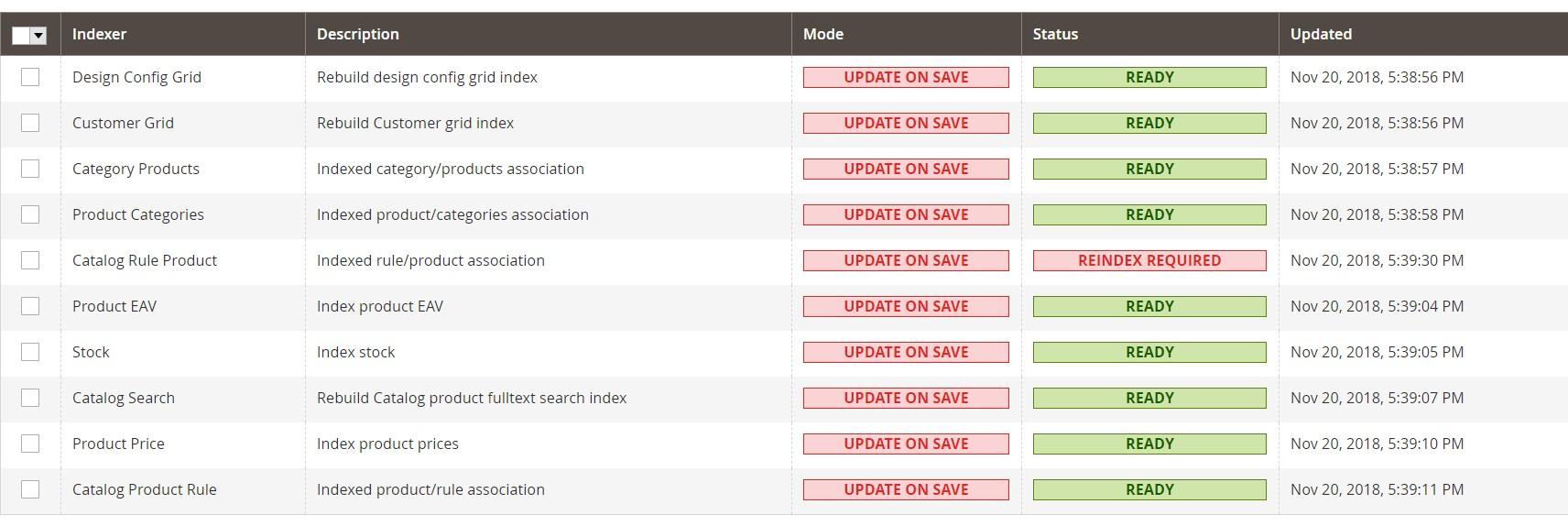
Change from “Update on Save” to “Update By Schedule”:
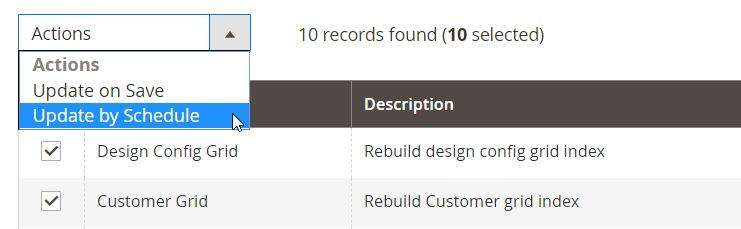
You may now manage your Magento index using cron tasks or a CLI command. Schedule the job during a time when your store is empty and the server has nothing else to do. Remember that reindexing can take up to 3 hours for a large store with a high number of items (100,000+ SKUs).
5. Pin Down Inefficiencies in the Database Structure
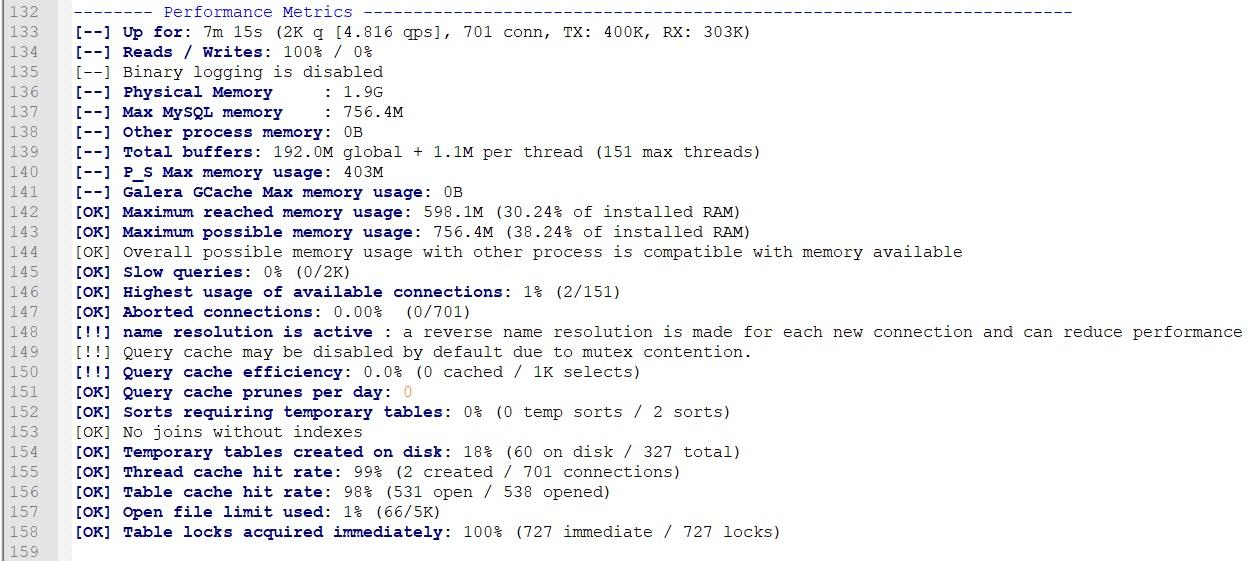
You’ll need MySQL root access for the following step toward speeding up Magento Admin. MySQL optimization in Magento 2 is required to improve database speed. MySQLTuner is a free open-source inspection tool that can assist you in identifying the most serious issues with your database settings.
This simple Perl script may examine your database for potential faults and make suggestions on how to speed up your Magento 2 Admin Panel.
In reality, the script optimization suggestions will apply to both frontend and backend processes. It can also detect security flaws and advise you on how to fix them.
First, we must download it and create an executable:
- wget //mysqltuner.com/mysqltuner.pl
- chmod +x mysqltuner.pl
Keep in mind that the following command requires you to have a MySQL root password:
- /mysqltuner.pl
Let’s have a look at the results. It is divided into two major sections. The first is titled “Statistics.” Take note of the [!!] exclamation signs, which signal that there is a problem with your database. Aborted connections, temporary tables, obsolete version notifications, underutilized storage engines, and other items can be found here.
Examine what you can fix more closely. Proceed to the following major section, “Recommendations.” You can get suggestions on what you should focus on initially in this section.
The report’s most essential section is the CVE Security Recommendations. While it has nothing to do with performance, identifying potential database vulnerabilities is critical.
6. Opt for Themes that Are Lightweight
Without a doubt, the Magento store’s theme does have an effect on load speed. Heavier themes might cause the site to load slowly and perform poorly overall. As a result, you might consider using a lightweight theme with only the necessary code. Alternatively, you may try lightening up the theme you’re currently using.
Although it may appear that the theme has no effect on Admin Panel performance, this is not totally accurate. In certain circumstances, developers use custom themes to speed up Magento’s administration sections.
However, if the Admin Panel isn’t substantially rebuilt, the out-of-the-box theme won’t assist much with performance. For example, the Magento 2 Responsive Admin Template allows you to make different aesthetic modifications to the Admin interface as well as remodel the design of several places to suit your demands.
However, this does not always indicate that the Admin Panel will run better. This needs more customization and tweaking.
Furthermore, keep in mind that altering the Admin Panel theme and deleting Knockout.js would most likely result in multiple modules not working in the Admin section. As a result, Adobe Commerce developers must exercise caution and seek workaround solutions.
7. Switch to the Latest Magento 2 Version & PHP Version
Another thing you can do to improve your Magento Admin speed is to upgrade Magento to the most recent version available. Every Magento update, on average, includes new changes and features to help with backend administration and performance.
Aside from ongoing issues and bug fixes, each version introduces new and improved capabilities. Not to mention that using the newest version of Magento makes sense in order to speed up your Magento site across devices in general.
Furthermore, upgrading to the most recent version of PHP supported by the installed version of Magento can help speed up the Admin Panel. It is critical that PHP has OPcache enabled.
8. Enable JavaScript File Merging
The next suggestion for improving your Magento Admin Panel is to enable JavaScript file merging. This will combine all of the Javascript files into a single one. As a result, your store’s HTTP queries to the server will be reduced, improving performance.
This is especially important if you have a lot of modules loaded that influence the Admin Panel. Also, keep in mind that allowing JavaScript file merging may cause certain functionality to malfunction. Due to the idiosyncrasies of JS merging, you may need to change JavaScript in specific portions of your code.
To do so, navigate to System > Configuration > Developer > JavaScript Settings > Merge JavaScript Files > Yes .
The procedure described above allows you to merge the whole store. This implies that it will also have an influence on the frontend, which is beneficial for increasing its performance (as well as your Magento Core Web Vitals).
However, if necessary, you can update this option exclusively for the Admin Panel. To do so, activate the merging at the global level and disable it at the store level. Keep in mind that you cannot make this adjustment in the Admin Panel while in production mode. You’ll have to do this either directly in the database or via scripts.
9. Make Sure Magento Runs in Production Mode
According to the frequency with which customers forget about this specific repair, it is one of the most common fixes and one of the most overlooked issues with both Magento 2 Admin and frontend slowdowns.
When the platform is in Developer or Default mode, the engine will process all static files with a PHP script. This sluggish script is dropped in production mode in favor of a faster but less flexible method.
To cut a long tale short, go to production mode as soon as possible to speed up the Magento 2 backend.
Connect to your Magento 2 installation via SSH and perform the following changes:
- php bin/magento deploy:mode:set production
Following the upgrade, you will notice that both the Magento 2 Admin Panel and your front-end are quicker and more responsive to every activity.
10. Clean Database from Excessive Third-Party Logs
A typical Magento store makes extensive use of third-party modules and extensions.
However, with so many variations on the market, you can’t be confident that they all adhere to the same stringent development guidelines. Best practices aren’t always the most important thing. This led to dozens of modules producing logs upon logs of meaningless data, clogging your database.
Depending on the severity of your condition, truncating these overgrowth places may be beneficial in making the Magento 2 Admin page speedier.
Turning off logs appears to be a bad idea for security and stability. To be clear, turning off Magento logging is a horrible choice most of the time.
However, unless your shop is constantly evolving, we recommend that you go for it. When you have to squeeze every last drop out of everything.
11. Increase Memory Limit If Your Magento 2 Admin Panel Doesn’t Work
One of the most typical problems with Magento 2 installation is a lack of free RAM. However, this cannot be the cause of the slowdowns. After logging into Magento Admin, you will see either a completely blank page or a page with a server error if the RAM limit problem arises.
To put it another way, if your Magento Admin Panel has stopped operating, the first thing you need to do is check how much RAM your server allocates using php.ini or .htaccess.
If you allocate less than what the Magento system requirements state, scripts will break and your Admin Panel will simply not open. As a result, you can resolve the issue by raising memory limitations. Depending on your hosting provider, you can access these files using cPanel or FTP.
Find or add the line below. Check that it is at least 2048:
- php_value memory_limit 2048M
In some cases, to increase memory limits, you may need to edit php.ini or alter the htaccess file. We have 9+ years of expertise in managing servers and know how to deal with exceeded memory limits in Magento. Turn to our expert Magento consultants for support. Save the setting and test your Magento 2 backend performance.
Get the Best Performance for Your Magento Admin Panel
Magento 2’s Admin Panel will never be as fast as Magento’s front. This is due to the fact that caching is not permitted in the Admin section.
On the positive side, you can still do a lot with the Admin Panel to make your shop admins, content managers, SEO gurus, and business partners’ jobs so much easier.
Do you need a more powerful boost for your Magento store, or is your Magento 2 website running slowly after the upgrade? Hire an Adobe Commerce developer and Get a Free Trial for 8 Hours, who is an optimization specialist, to perform an in-depth assessment of your online store and ensure that it runs as quickly as possible.
editor's pick
Harnessing the Power of Magento 2 GraphQL API: A Developer’s Guide
In the dynamic world of e-commerce, efficient and flexible [...]
Unlocking the Potential of Magento 2 B2B: A Comprehensive Guide
In the world of B2B e-commerce, having a robust, [...]
Viha Digital Commerce Gets Recognized as Clutch Global Leader for Spring 2024!
It is a privilege for Viha Digital Commerce to be named [...]