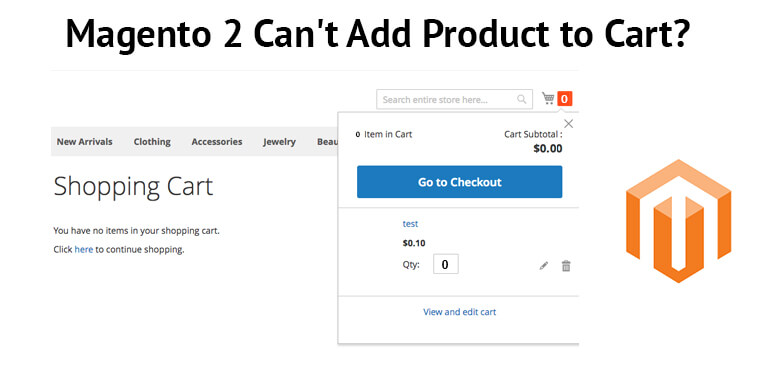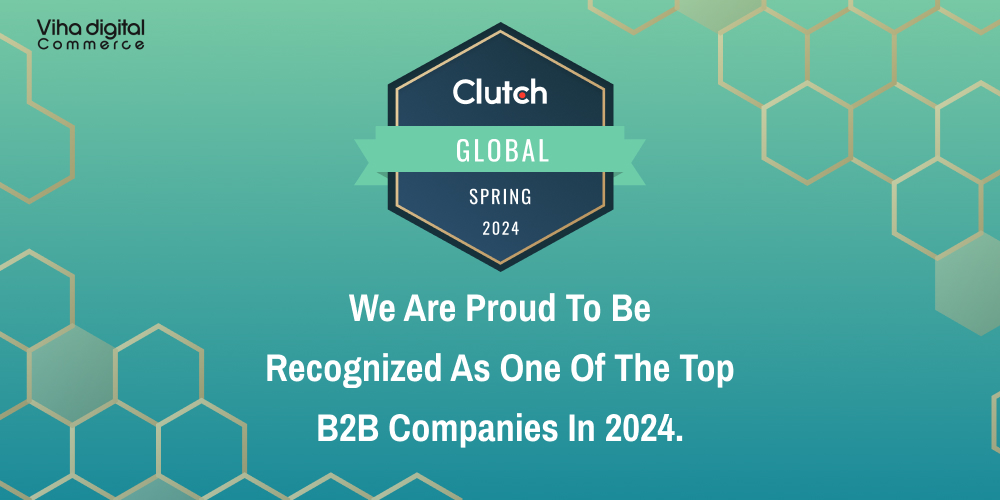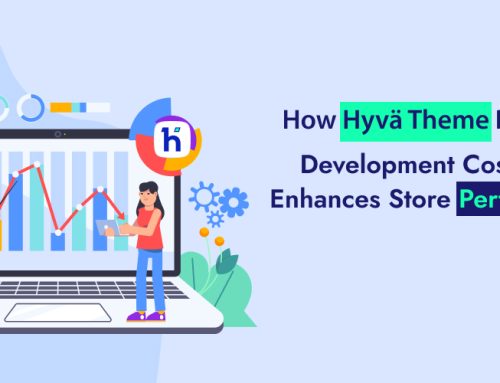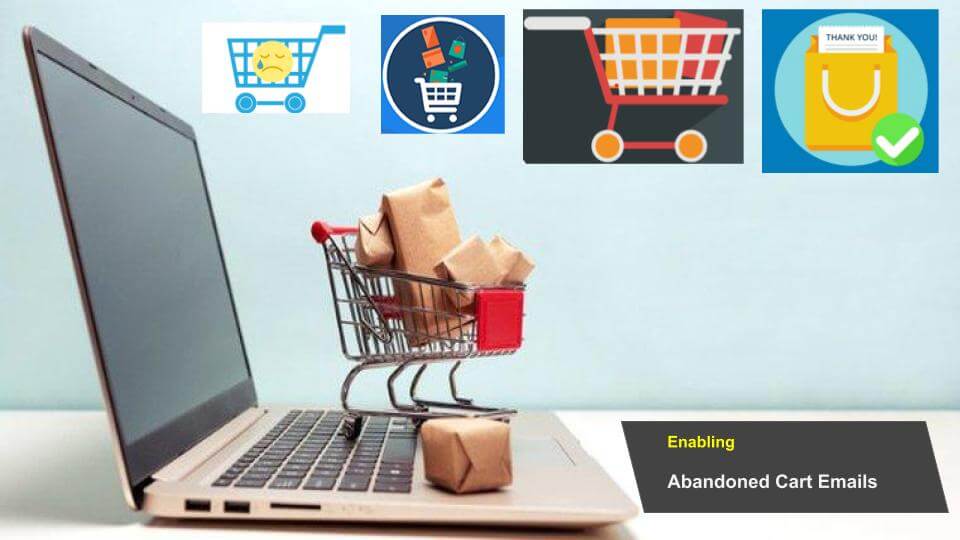
All You Need to Know About Abandoned Cart in Magento 2
There is a famous quote about the prospects in business that says, “sales are contingent upon the attitude of the salesman-not the attitude of the prospect”. E-commerce platforms are becoming a favorite shopping destination for customers. Online stores are providing a very impressive shopping experience to customers with their wide range of products, discounts, and many other aspects to lure customers.
In the case of Add to Cart Button not working we have previously shared some solutions and notes on
As per the statistics and research, customers that tend to do shopping on an e-commerce platform often add products to the cart, they are willing to buy but don’t place an order. 3 out of 4 customers exit the online store without making payment after adding items to the cart. The cart with such added products is called an abandoned cart.
The reason behind keeping the products added to the cart and not placing an order could be a price, discount offer on the same product by a competitor, confused state of mind for the chosen product, or whatsoever. But it can be estimated that the customer is willing to buy the product and the e-commerce platform just needs to convince the customer to make a final call and make him/her place an order.
Enabling an abandoned cart program in Magento 2 can help the online store to pursue the customer to finalize the order that was left in the abandoned cart list and failed to complete the checkout process.
How Enabling Abandoned Cart Program In Magento 2 Help?
Magento has been programmed and designed to work efficiently, effectively, and easily for the developer as well as the admin of the e-commerce platform. Enabling the abandoned cart program in Magento 2 is easy to program and handle. This extension helps the online store to make more business and convert the prospect into a closing deal with the least effort.
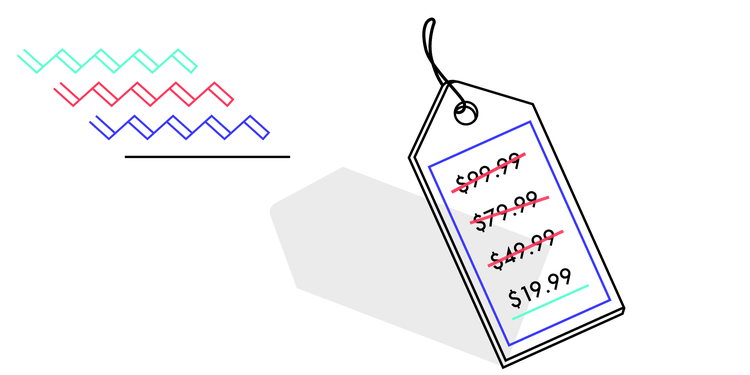
Customers Pick Products, But do not buy for the Price Reason
With an abandoned cart, the extension admin can get the reports of the abandoned cart that will help the site owner to track the reports of missed opportunities and take the follow-up steps to complete the checkout process that remained halfway done by the customers.
Whenever a customer leaves the online store after adding items to the cart and doesn’t return such kind of lost sales can cost a huge loss to the store. With an abandoned cart program, it is easy to track such incomplete purchases of the customers and could be turned into complete ones.
- Abandoned cart extension helps in tracking abandoned carts easily
- It helps in getting customer’s history and purchase tendency
- Provides data about abandoned cart list
- Pop up reminders to remind customers about their incomplete purchase
- Turns lost sales into complete purchase
- Helps in drawing future business strategy
- It provides data about what hinders customers during the checkout process
- Understanding changes to be made in the checkout process and making it easier and more convenient
- Creating personal rapport with customers
Enabling Abandoned Cart Emails
Customers that left the online store after adding products to the cart without making a payment can be tracked easily with an abandoned cart extension. With this extension, the admin can send an automated email to the customers with abandoned cart lists.
This program will send a follow-up email to the customers that left the online store without placing an order. The schedule of the email and template of the email can be programmed by the admin from the backend. This will help in saving time and manpower as tracking each abandoned cart manually and sending emails to each one manually is very time-consuming.
With an abandoned cart extension, customers with abandoned cart lists will automatically get an email from the store to complete the checkout process. The cron will start sending emails to the prospective customers as per the time decided and with the templates selected by the admin from the backend.
Abandoned cart emails help the customers to return to the site and get back to their cart in a single click so that it becomes easy for them to get their selected products and don’t need to search the products again to add to the cart.
- Unlimited emails can be created in a single go
- Admin can add or delete discount coupons in a selective email
- Adding and deleting abandoned cart emails can be done effortlessly
- Helps in recovering the pending carts to enhance site revenue
- Predefined email templates for customers as per the nature of their abandoned cart
- Pop-up reminders and notifications to the online customers that directly navigate to the cart
- Automated reminded notification to the customers who left the site without placing an order
- Easy scheduling of the reminders for the customers
- Single click accesses the customers to the abandoned cart
- Customized email templates that can be modified as per the need of the admin
- Emails can be sent with or without discount offers
- Complete history and record of the abandoned carts
- Reminder emails are mobile responsive
- Helps in monitoring used and unused discount coupons
- It gives a clear graphical analysis of the abandoned carts and converted carts
- With this extension, the admin can fix a time interval after which the cart will be considered abandoned
Abandoned Carts
Stores > Settings > Configuration > dotdigital > Abandoned Carts

| Field | Scope | Description |
| Enroll abandoned cart to | Store View | Determines the CartInsight program that is triggered when a cart is abandoned. This option is disabled until an active abandoned cart program is available in your dotdigital account. Options: (Available programs) |
| Enroll abandoned cart after | Store view | Determines the length of delay before an abandoned cart is enrolled in the program. Options: 15 minutes / 30 minutes / 1 hour / 6 hours / 12 Hours |
Customers Email series
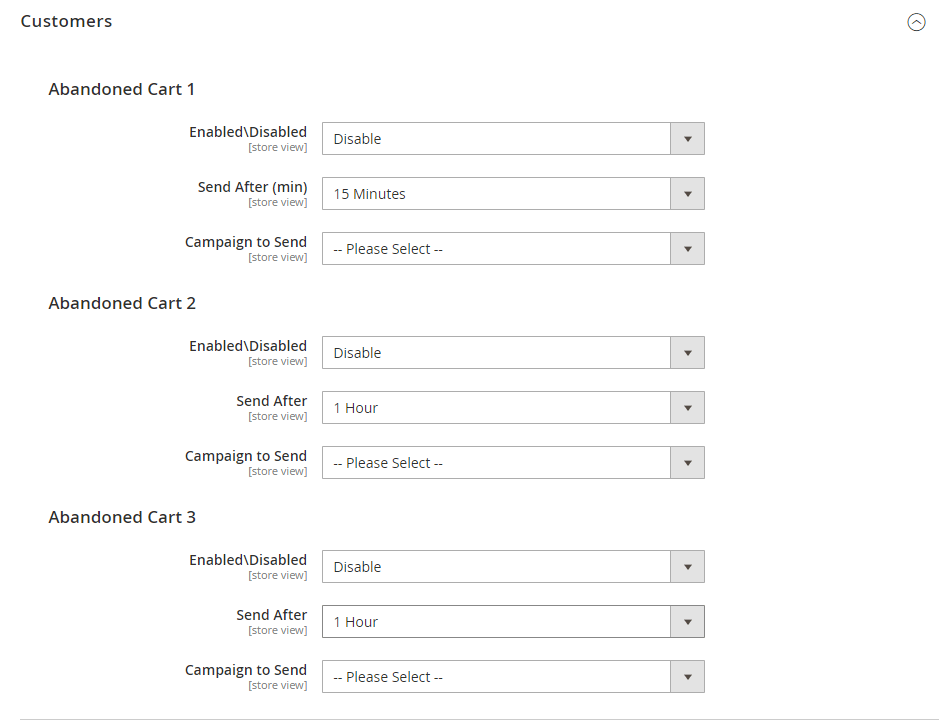
Customers
| Abandoned Cart 1 | ||
| Enabled/Disabled | Store View | Activates the first in your series of abandoned cart campaigns that is sent to customers when a cart is abandoned. Options: Enable / Disable |
| Send After (min) | Store View | Specifies the length of delay after a cart is abandoned before the first message is sent. Options: 15 Minutes / 20 Minutes / 25 Minutes / 30 Minutes / 40 Minutes / 50 Minutes / 60 Minutes |
| Campaign to Send | Store View | Identifies the first campaign that is sent to the abandoned cart owner. Options: (Available campaigns) |
| Abandoned Cart 2 | ||
| Enabled/Disabled | Store View | Activates the second in your series of abandoned cart campaigns that is sent to customers when a cart is abandoned. Options: Enable / Disable |
| Send After (min) | Store View | Specifies the length of delay after a cart is abandoned before the second message is sent. Options: 15 Minutes / 20 Minutes / 25 Minutes / 30 Minutes / 40 Minutes / 50 Minutes / 60 Minutes |
| Campaign to Send | Store View | Identifies the second campaign that is sent to the abandoned cart owner. Options: (Available campaigns) |
| Abandoned Cart 3 | ||
| Enabled/Disabled | Store View | Activates the third in your series of abandoned cart campaigns that is sent to customers after a cart is abandoned. Options: Enable / Disable |
| Send After (min) | Store View | Specifies the length of delay after a cart is abandoned before the third message is sent. Options: 15 Minutes / 20 Minutes / 25 Minutes / 30 Minutes / 40 Minutes / 50 Minutes / 60 Minutes |
| Campaign to Send | Store View | Identifies the third campaign that is sent to the abandoned cart owner. Options: (Available campaigns) |
Guests
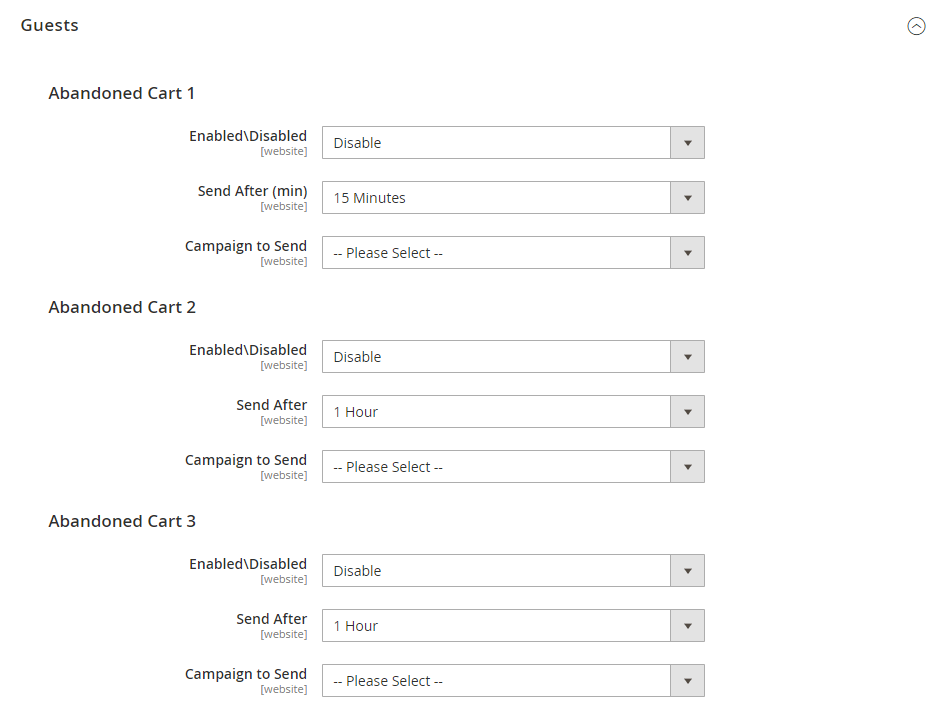
| Field | Scope | Description |
| Abandoned Cart 1 | ||
| Enabled/Disabled | Store View | Activates the first in your series of abandoned cart campaigns that is sent to guests when a cart is abandoned. Options: Enable / Disable |
| Send After (min) | Store View | Specifies the length of delay after a cart is abandoned before the first message is sent. Options: 15 Minutes / 20 Minutes / 25 Minutes / 30 Minutes / 40 Minutes / 50 Minutes / 60 Minutes |
| Campaign to Send | Store View | Identifies the first campaign that is sent to the abandoned cart owner. Options: (Available campaigns) |
| Abandoned Cart 2 | ||
| Enabled/Disabled | Store View | Activates the second in your series of abandoned cart campaigns that is sent to guests when a cart is abandoned. Options: Enable / Disable |
| Send After (min) | Store View | Specifies the length of delay after a cart is abandoned before the second message is sent. Options: 15 Minutes / 20 Minutes / 25 Minutes / 30 Minutes / 40 Minutes / 50 Minutes / 60 Minutes |
| Campaign to Send | Store View | Identifies the second campaign that is sent to the abandoned cart owner. Options: (Available campaigns) |
| Abandoned Cart 3 | ||
| Enabled/Disabled | Store View | Activates the third in your series of abandoned cart campaigns that is sent to guests after a cart is abandoned. Options: Enable / Disable |
| Send After (min) | Store View | Specifies the length of delay after a cart is abandoned before the third message is sent. Options: 15 Minutes / 20 Minutes / 25 Minutes / 30 Minutes / 40 Minutes / 50 Minutes / 60 Minutes |
| Campaign to Send | Store View | Identifies the third campaign that is sent to the abandoned cart owner. Options: (Available campaigns) |
Did you find what you were looking for?
How To Use Discount Coupon In Magento 2?
You might be thinking about how to generate discount coupons and track discount coupons while sending emails to the customers of the abandoned cart list. Admin can easily track and create discount coupons while sending emails to the customers with the Abandoned Cart Program extension of Magento 2 by GitHub.
With this Magento 2 GitHub Abandoned Cart extension admin can add or remove a discount coupon, can customize the product details as well as change the template of the email depending upon the condition of the abandoned cart and customer history.
Admin can also track the record of the discount coupon that is used by the customer and also track unused discount coupons.
The customer who has placed an order out of the abandoned cart list will stop receiving emails automatically as this extension will track the order placed by the customer and will stop sending it to the customers who completed the checkout process.
There are two types of promotions in Magento :
Catalog Price Rule
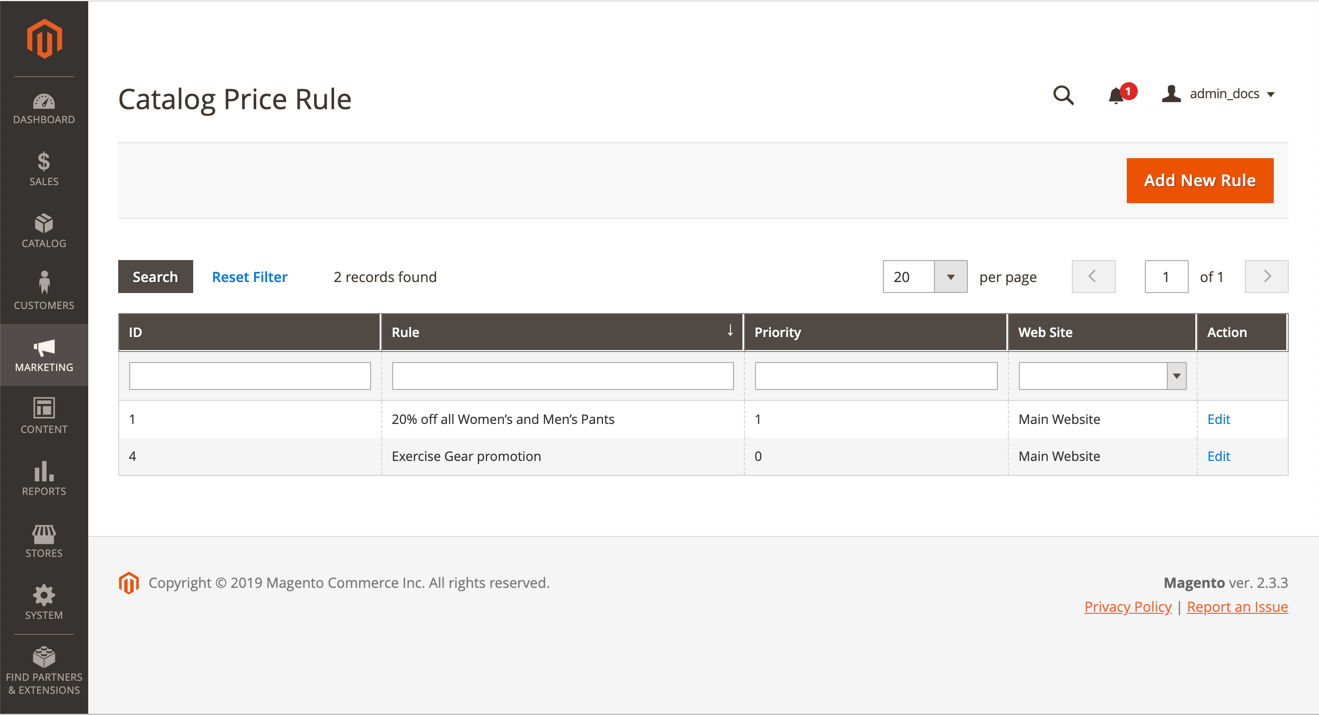
Filter the list by using the filter options at the top of each column.
Filter Options
| Field | Description |
| ID | Enter text to filter the list for a specific rule ID number. |
| Rule | Enter text to filter the list based on the rule name defined when the rule was created. |
|
Start |
Use the dynamic calendar fields (To: and From:) to filter the list based on the start date for the rule as defined when the rule was created. |
|
End |
Use the dynamic calendar fields (To: and From:) to filter the list based on the end date for the rule as defined when the rule was created. |
|
Status |
Use this option to filter the list based on rule status, Active or Inactive. |
|
Priority |
Enter text in this field to filter the list based on the priority defined for a rule. |
|
Web Site |
Use this option to filter the list based on websites defined for a rule. |
|
Action |
Click Edit to display the Rule Information screen and update the rule’s settings (similar to creating a new rule). |
Cart Price Rule
Cart price rules apply discounts to items in the shopping cart, based on a set of conditions.
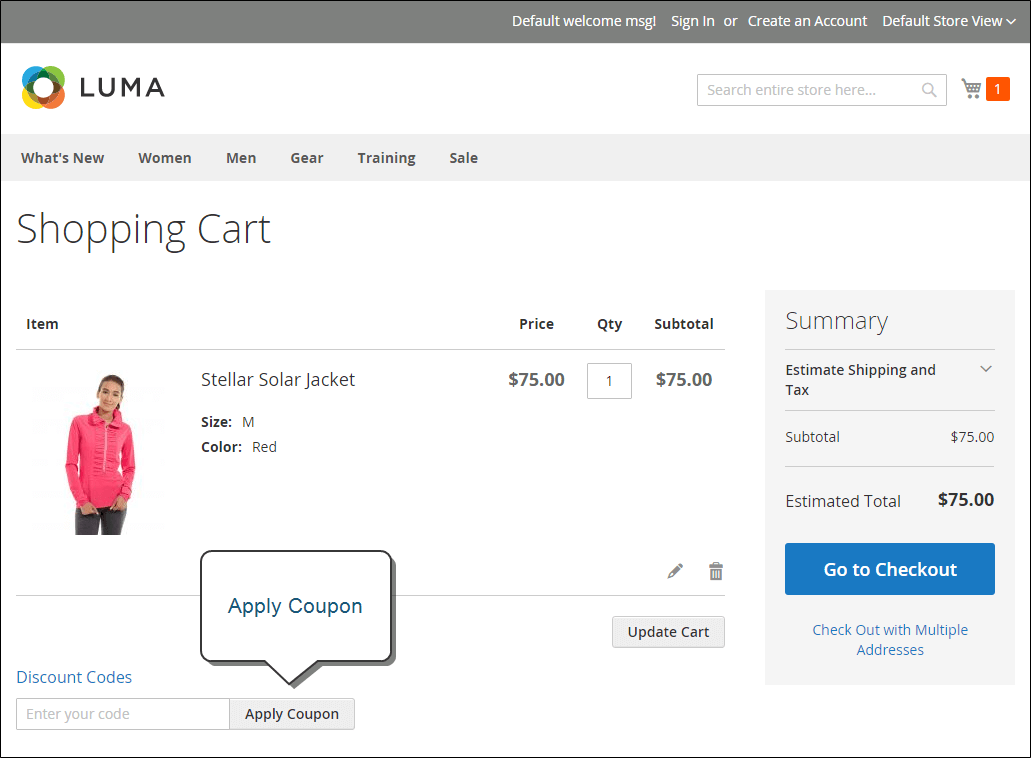
Apply Coupon in Cart
Access cart price rules
- On the Admin sidebar, go to Marketing > Promotions > Cart Price Rules .
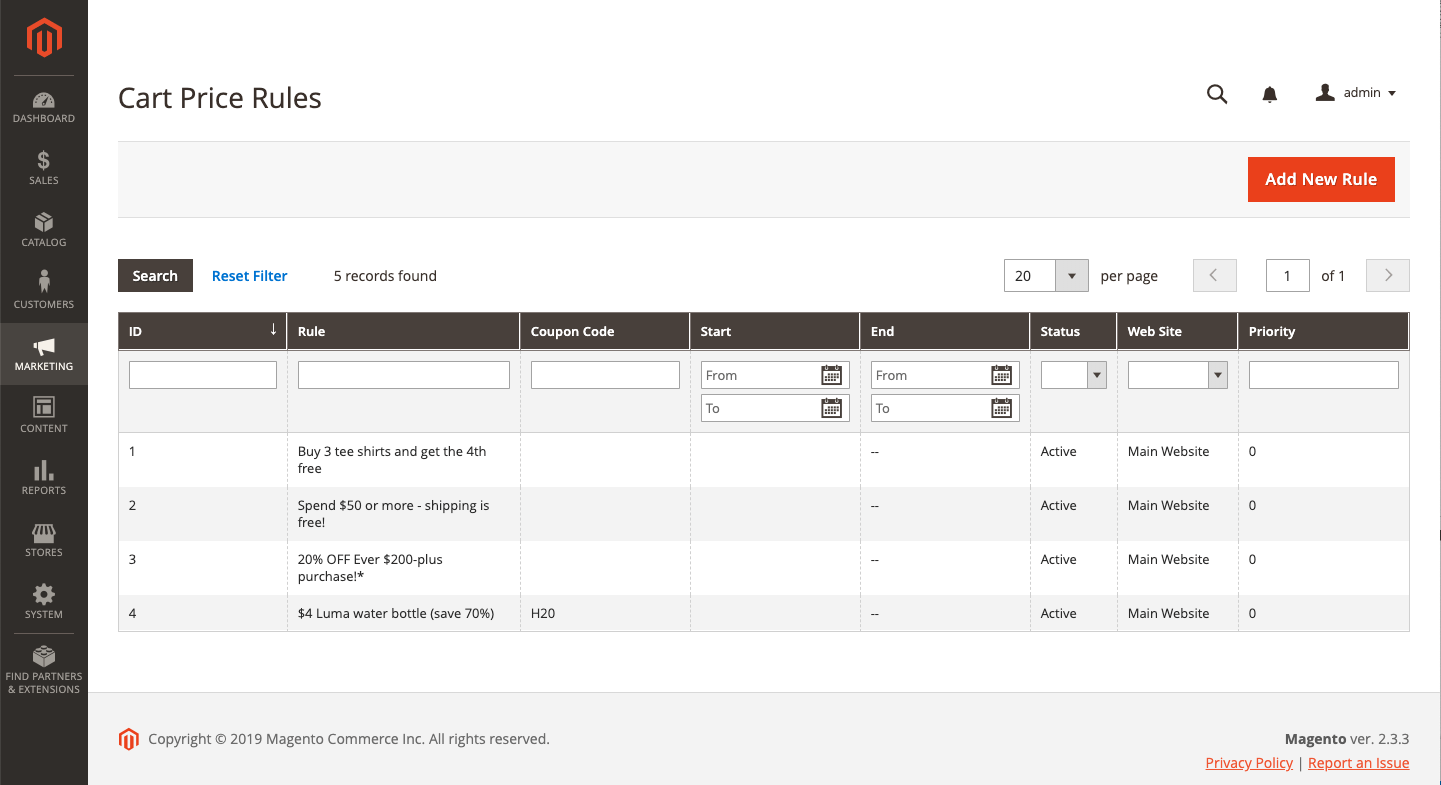
2. If you have many rules, use the filter options at the top of each column to streamline the list, and click Search to apply the filter(s).
3. To clear all filter options and display the complete list, click Reset Filter.
Update properties for a rule:
- Click Edit to display the Rule Information page.
- Click the rule in the list to display the Rule Information page.
There you can change the settings for the rule (similar to creating a new rule).
Filter Options by column
| Column | Description |
| ID | Enter text to filter the list for a specific rule ID number. |
| Rule | Enter text to filter the list based on the rule name defined when the rule was created. |
| Coupon Code | Enter text to filter the list based on the code name defined when the rule was created. |
| Priority | The free-text field filters the list based on the priority defined for a rule. |
| Status | Use this option to filter the list based on rule status, Active or Inactive. |
| Web Site | Use this option to filter the list based on websites defined for a rule. |
|
Action |
Click Edit to display the Rule Information page and update the rule’s settings (similar to creating a new rule). |
|
Start |
Use the dynamic calendar fields (To: and From:) to filter the list based on the start date for the rule as defined when the rule was created. |
|
End |
Use the dynamic calendar fields (To: and From:) to filter the list based on the end date for the rule as defined when the rule was created. |
Which Is The Best Magento 2 Extension For Abandoned Carts?
There are several Magento 2 extensions for abandoned carts that are available in the market having varying features and codes that help the developer create a module for abandoned carts. Abandoned cart extension by GitHub provides impeccable service and features for Magento 2 to the developer. Though there are many abandoned cart extensions available in the market for Magento 2 like
- Mageplaza
- Aheadworks
- Aitoc
- Goivvy
- Magedelight
- Magenest
- Magebees
- Amasty
But GitHub has become the predominant choice of the developers owing to its advanced features, easy handling, errorless result, and impacting effectiveness it brings to an abandoned cart module for the admin.
Customize Your Email Campaign Strategy
With the abandoned cart Magento 2 GitHub module site admins can design their email strategy for the maximum transformation of the abandoned carts into closed deals. With a properly selected email template and strategically scheduled notifications and reminder emails, online stores can convert non-purchased carts into purchased carts and hence increase site revenue as well as earn customer loyalty.
GitHub Extension for Enabling Abandoned Cart Emails
NOTE: Please confirm where are you going to use it. with our team, or any expert Magento developer you know. As Github extensions will not be compatible with all Magento 2 versions. So we can recommend the best.
For more easy handling and convenient maintenance of abandoned carts, Magento 2 GitHub provides several email templates that can be generated and sent automatically to the customers to remind them to complete the checkout process and place an order.
This module also helps in adjusting the email limit to be sent to the customers. Design, concept, template design, and discount coupon can be added or removed with the mail, product details, email limit and schedule can be changed as per the customer cart condition and site owner’s business and campaign strategy.
Admin can easily design their email campaign strategy with Magento 2 abandoned cart module
- Emails can be scheduled at fixed intervals
- Emails limit can be prefixed and adjusted
- Templates and concepts of emails can be modified
- Emails that are limited to only newsletter subscribers can be fixed
- Number of emails to be sent and at what time can be adjusted as per the customer purchase history and offers available
- Personalized emails for the customers with or without a discount coupon can be adjusted
Abandoned cart Magento 2 GitHub extension helps e-commerce platform to track abandoned carts and pursue customers that exited the online store without placing an order to complete the purchase and hence helps in increasing business and all of the above creating personal connection with customers via emails that give them the sense of being directly connected to the company that will help in earning customer’s loyalty.
Still facing the issue Hire Dedicated Magento Developer and get a Free Trial For 8 Hours.
Sources :
https://docs.magento.com/user-guide/
editor's pick
Harnessing the Power of Magento 2 GraphQL API: A Developer’s Guide
In the dynamic world of e-commerce, efficient and flexible [...]
Unlocking the Potential of Magento 2 B2B: A Comprehensive Guide
In the world of B2B e-commerce, having a robust, [...]
Viha Digital Commerce Gets Recognized as Clutch Global Leader for Spring 2024!
It is a privilege for Viha Digital Commerce to be named [...]